Guide to IDEP - International Trade in Services
In the reporting system IDEP, you can report your data either manually or by uploading a file (data import).
For general guidance on IDEP, such as zero reporting etc. go to the page (only available in Danish): Vejledning til IDEP.
NB: It requires MitID Erhverv to report via IDEP. Read more about MitID Erhverv.IDEP guidelines for International Trade in Services (monthly/quarterly)
This is a brief guide on how to report manually to International Trade in Services using IDEP.
If you need to report for a larger amount of lines or multiple periods, perhaps for more than one CVR/SE number, you can use the data import function in IDEP. Find instructions on data import of files here: OBS OBS OBS Dataimport fra fil i IDEP er kun på dansk men vi har multiline i denne vejledning accordion 5.
You can also export your entered data to an Excel spreadsheet, which can then be edited and uploaded as one of IDEP's standard formats (Excel Line). Read more about exporting data at the end of this guide.
Note: It requires MitID Erhverv to report via IDEP. Read more about MitID Erhverv.
Manual reporting of International Trade in Services (monthly/quarterly)
Start IDEPGo to the reporting page for International trade in services - monthly or International trade in services - quarterly . Click START IDEP. You will then be asked to log in via MitID. Once you have logged in to MitID, you will automatically be redirected to the IDEP website. In IDEP you can change language by clicking on the flag in the upper right corner. |
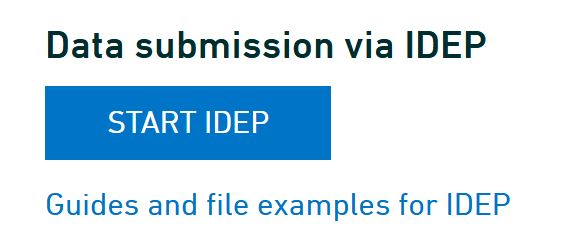 |
Modify provider detailsThe first time you log in to IDEP, you need to fill out the required provider details information. All the yellow fields must be filled in. The fields may be pre-filled with information from Statistics Denmark. This information can be corrected or new information can be added. If you enter a mobile phone number, you will receive an SMS reminder before the reporting deadline. If you don’t want this, please tick the box Disallow SMS. To receive correspondence from Statistics Denmark via Digital Post, please tick the box Digital post. NB: Company name cannot be changed. Complete detail modification by clicking Save. |
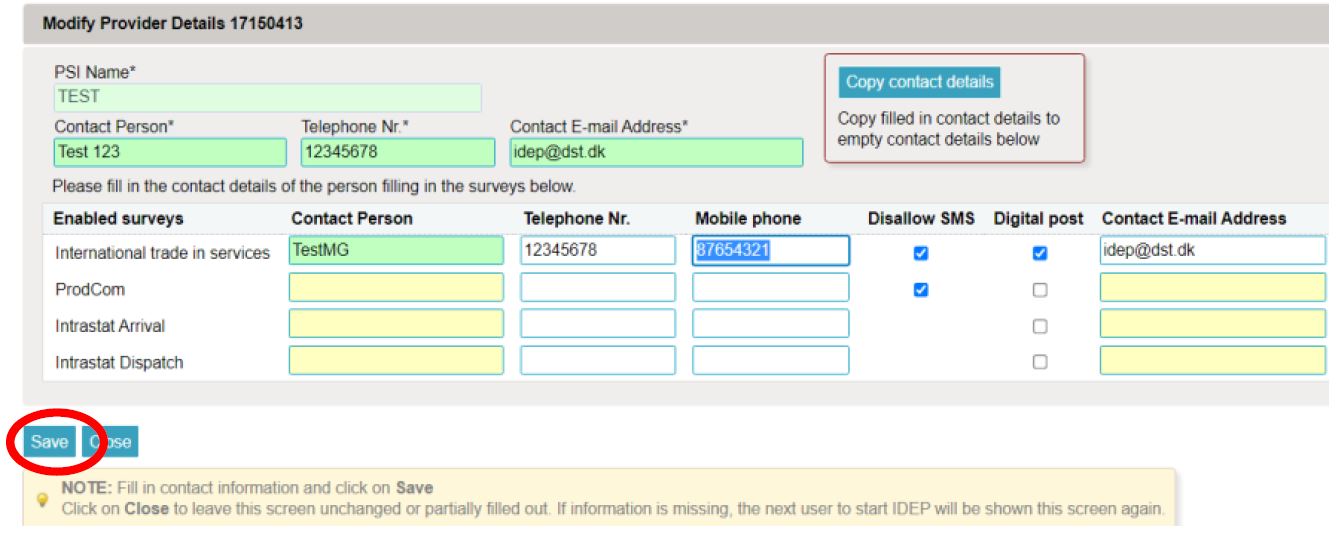 |
Create a new declaration For English version click on the flag in the upper right corner of the screen. |
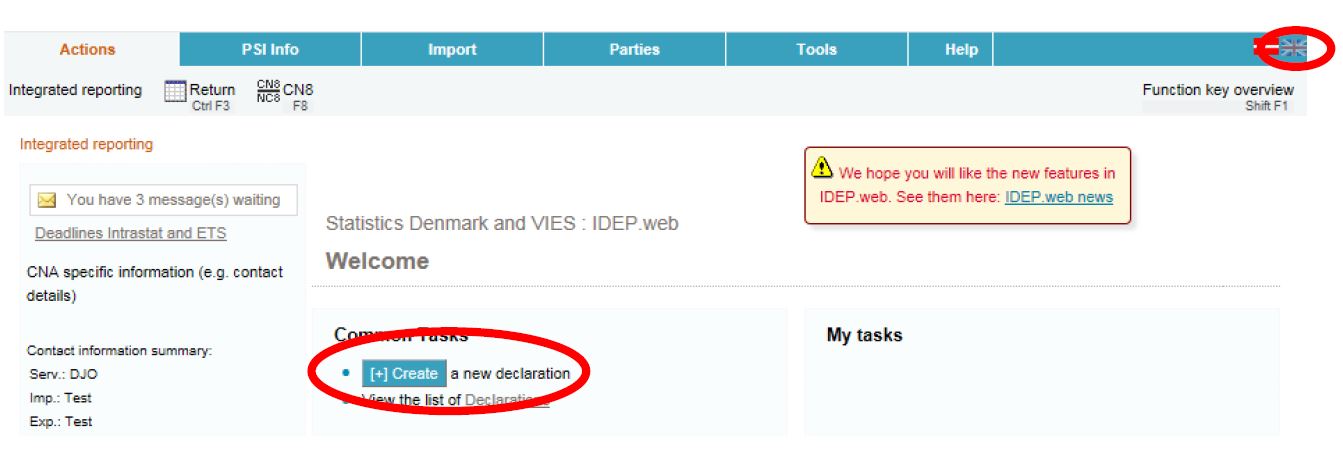 |
Declaration HeaderChoose International trade in services. Choose Manual data entry to enter your data manually. Choose Nil declaration, if you have nothing to report for a period. Choose Statistical period from the drop down list. Click on Continue. |
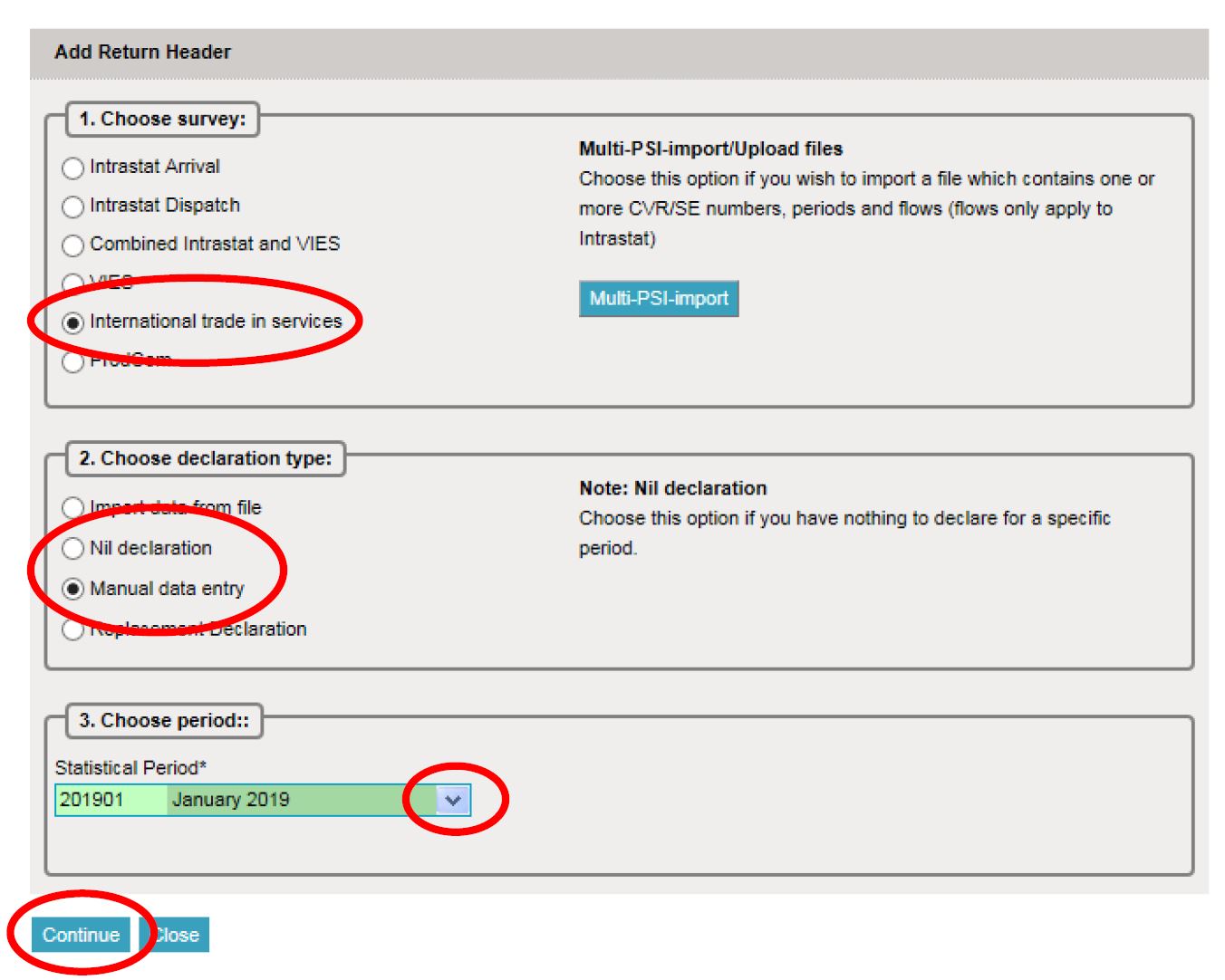 |
Add Return Line(s)Fill in all yellow fields - Click on the small blue arrows for pop up lists or enter data manually. White fields are optionally. Click on Save and continue to go to the next line. Click on Save and stop when you are finished. |
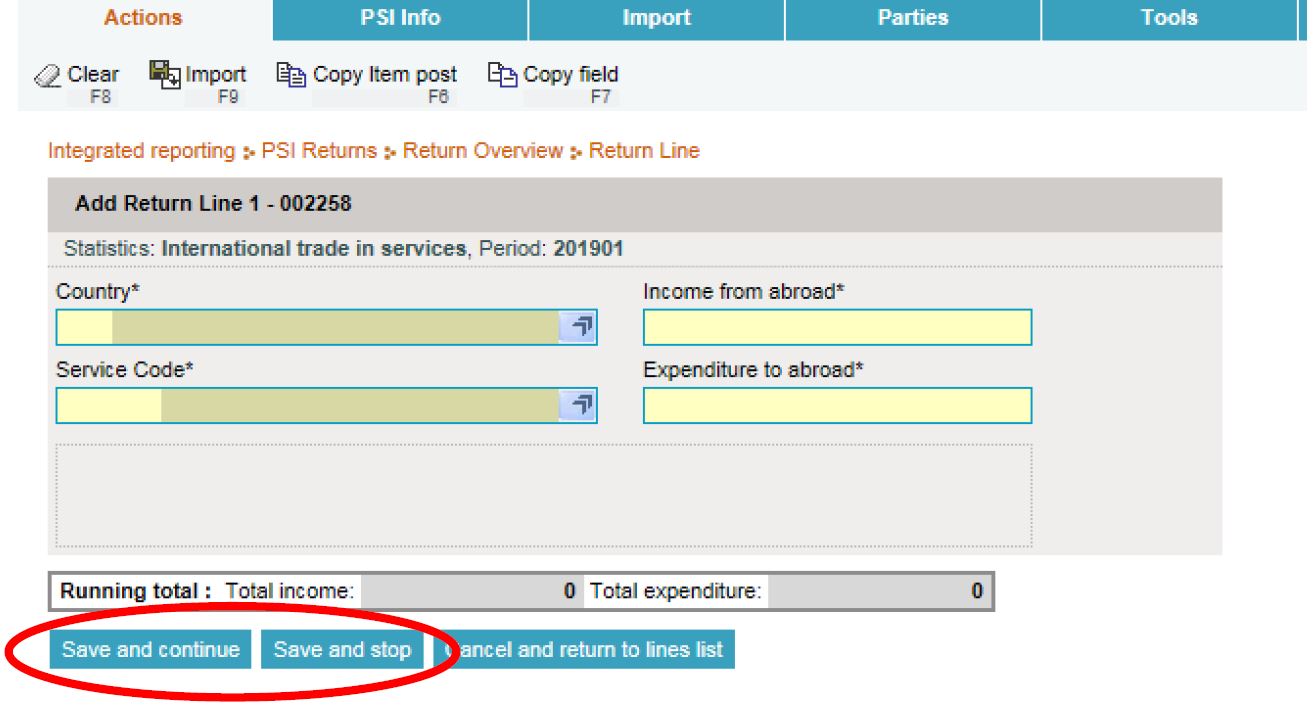 |
Approve DeclarationClick on the line number itself if you want to edit an entry. If you wish to delete an entry, tick the box to the left of the line number and select Delete in the menu Actions. Click on Add line or Add in the Actions menu if you want to add an entry to the report. Lastly click on Approve to approve the declaration. |
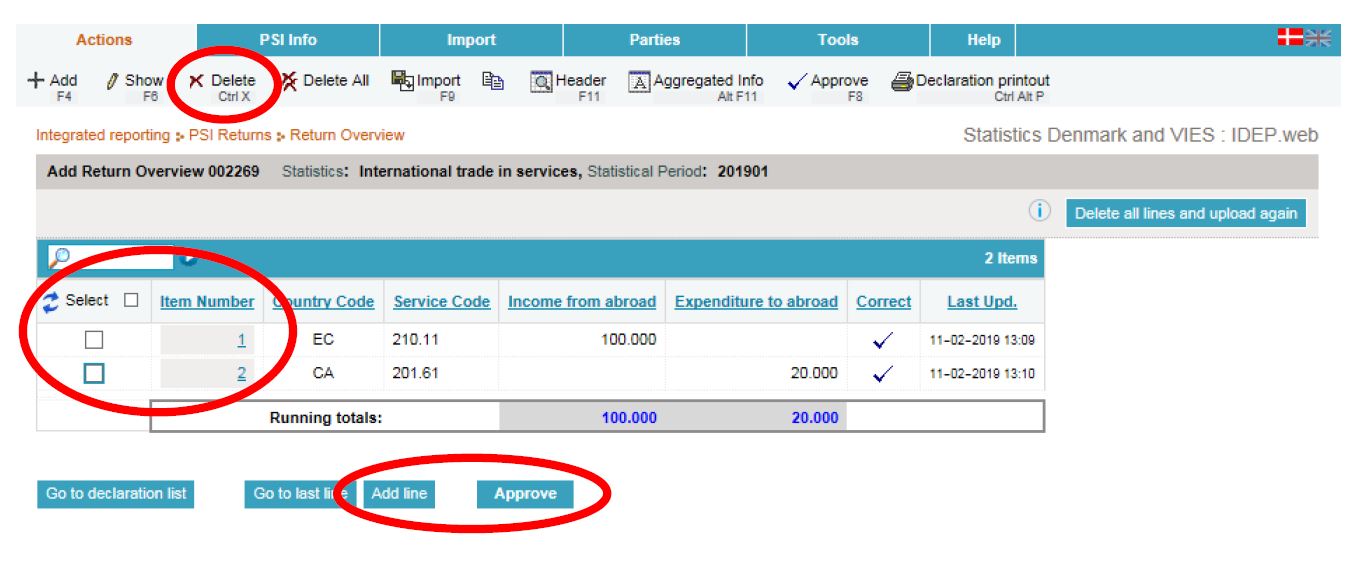 |
ResumeWhen you click on Approve, a summary of your declaration will be shown. Please note whether the report is for the correct period. If you are satisfied with the summary, click on Yes, send declaration. If not, click on No, return to declaration list.
ReceiptThe receipt of declaration will be sent to the email address associated with your MitID. |
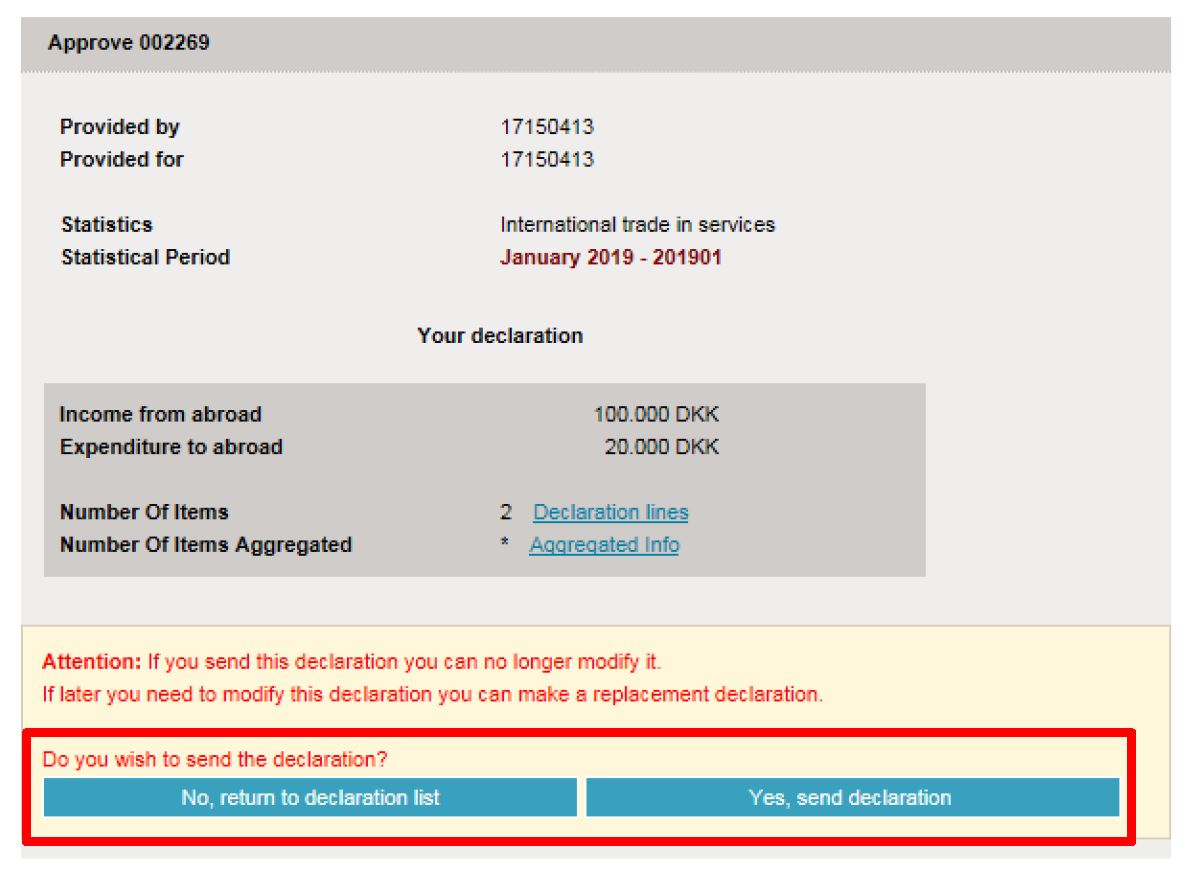 |
Note!Statistics Denmark has not received your declaration until there is a checkmark in the column Return Approved in the declaration list. |
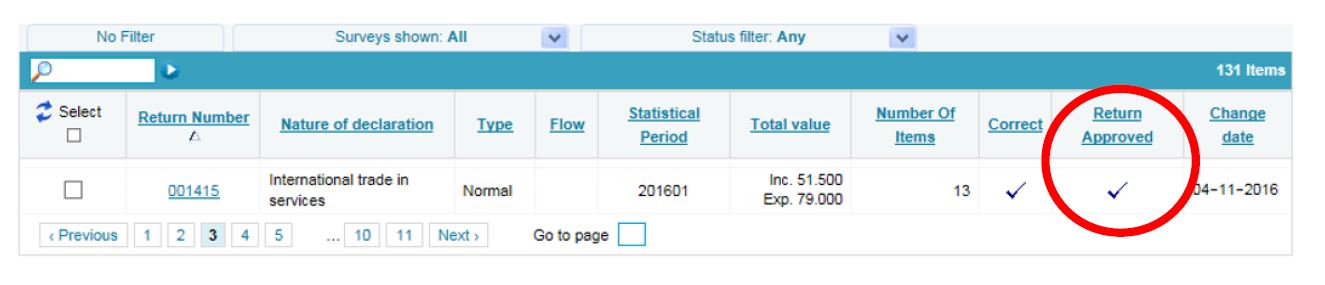 |
In this guide, you can read about how to correct or replace a submitted report.
If you need to correct a submitted report, you can either correct individual entries manually or replace the entire declaration with a new version. In both cases, you must select the declaration type Replacement Declaration and finish by resubmitting the declaration to report your corrections.
Below you will find instructions for the following:
- Select the declarationto be replaced or corrected
- Correct, delete or add individual entries
- Delete all entries and upload a new file with all the information
1. Select the declarationto be replaced or corrected
Create a replacement declarationClick on [+] Create a new declaration on the start page of IDEP. |
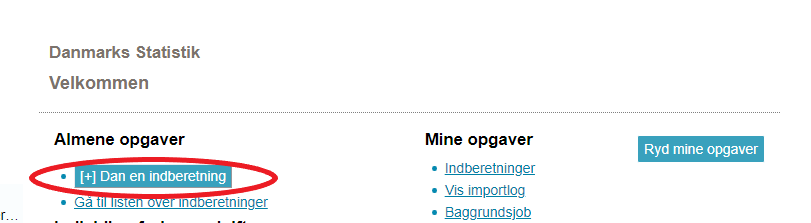
|
Add Return HeaderChoose survey International trade in services. Choose declaration type Replacement Declaration. Choose the declaration you want to replace from the drop down menu. Click Continue. A copy of the declaration is created. Note: If you wish to import a new file, skip to section "3. Delete all entries and upload a new file with all the information" in this guide. |
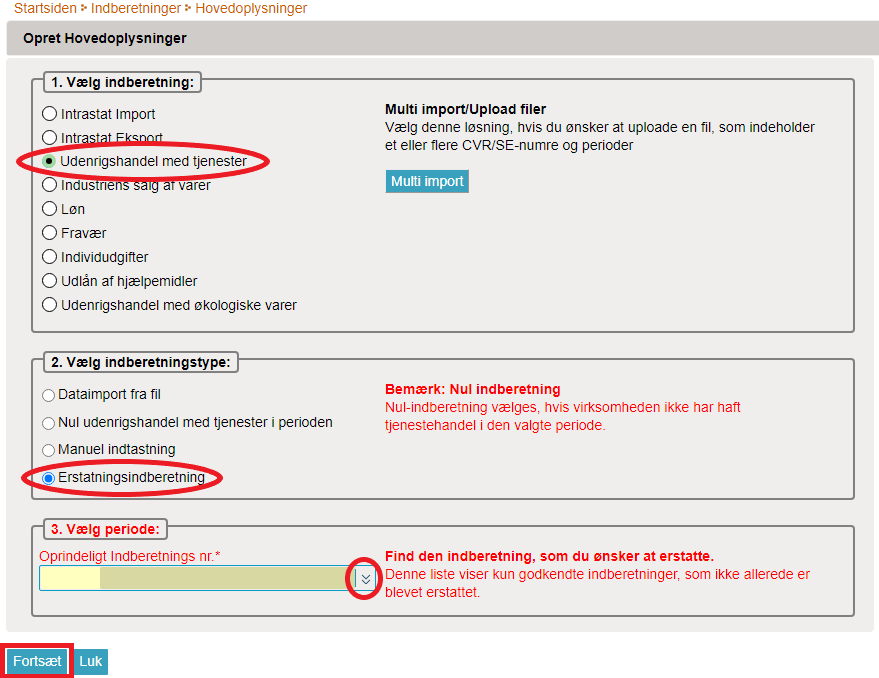
|
2. Correct, delete or add individual entries
Manual correctionsClick directly on the Item Number, if you wish to correct an entry. Click on the button Save - Add line to add a new entry. Check the box to the left of an item number and choose Delete in the Actions tab to delete an entry. |
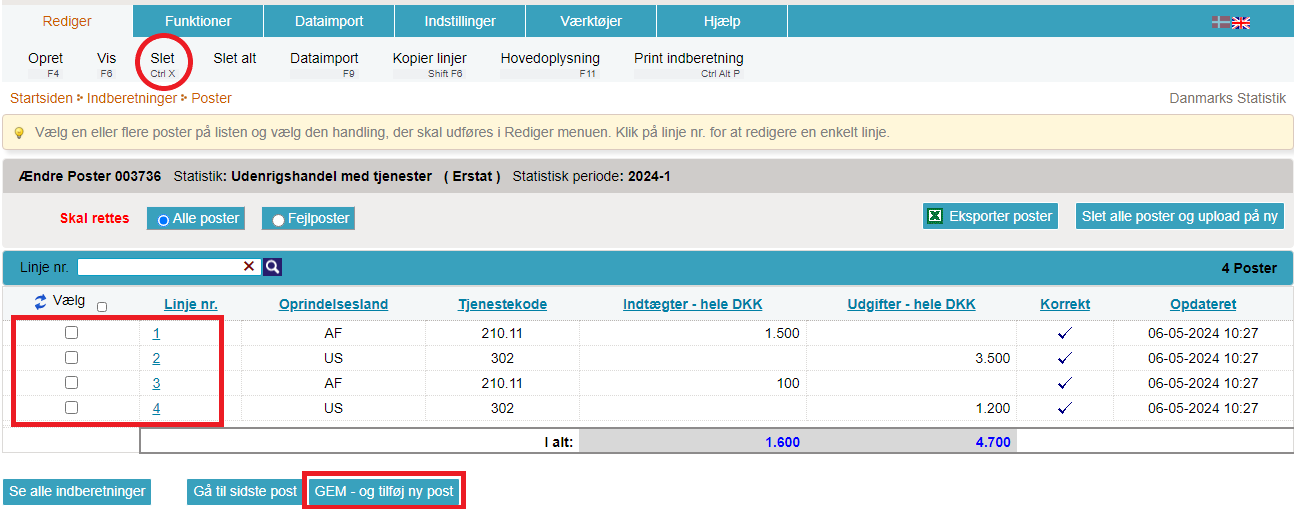
|
|
The entry will open when you click on the relevant item number. Make corrections directly in the fields. Click Save and next to move to the next entry. You can also scroll through the entries using the navigation buttons. Add an entry by clicking on the Save - Add line button. Click on Save and stop when all corrections have been made. Remember to approve/submit the report. |
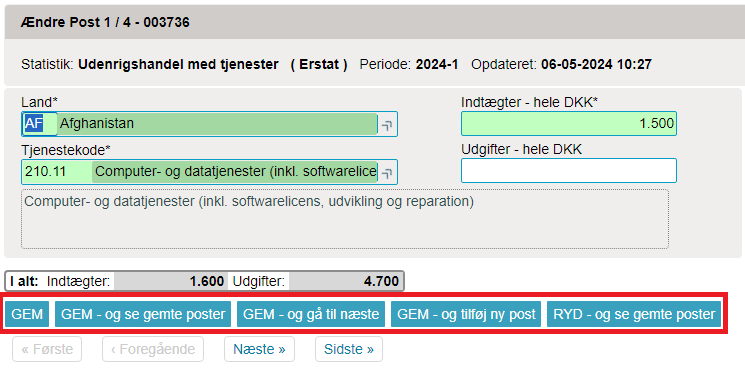
|
EntriesThe list of entries shows the items in the replacement declaration. If they are correct, click APPROVE and continue to view a resume and submit the declaration. |
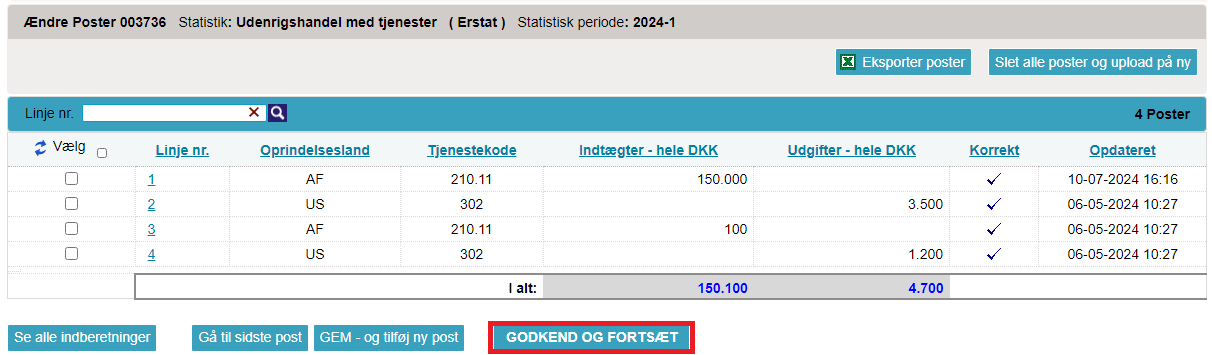
|
ResumeWhen you click on Approve, a summary of your declaration will be shown. Please note whether the report is for the correct period. If you are satisfied with the summary, click on Yes, send declaration. If not, click on No, return to declaration list. |
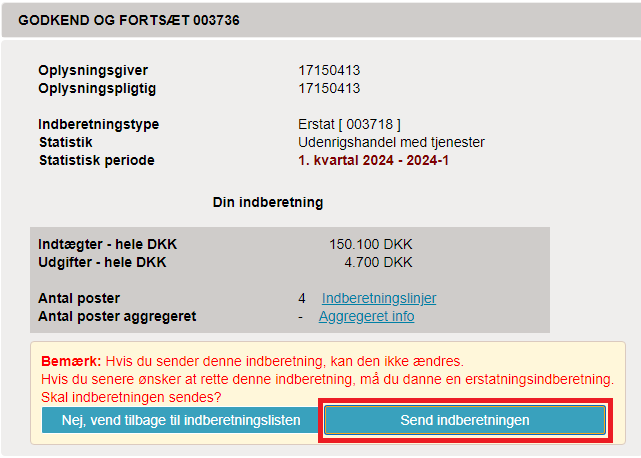
|
List of declarationsThe list of declarations shows your original report and any replacement reports. In the Type column, you can see which return numbers are involved. Note: Your declaration has been submitted correctly when there is a tick in the Return Approved column on the list of declarations. |
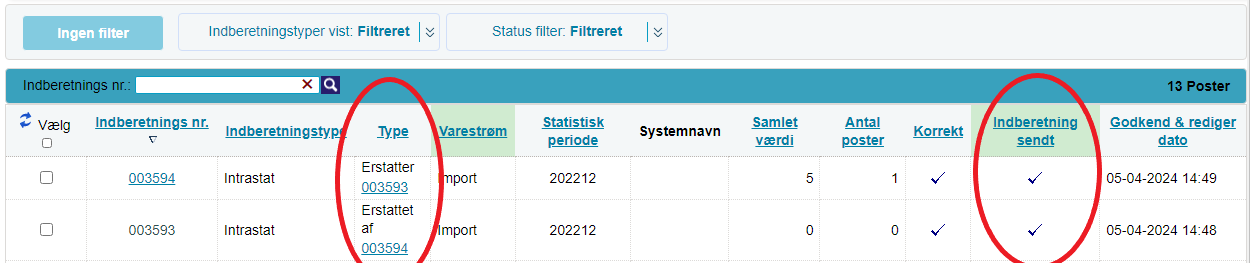
|
3. Delete all entries and upload a new file with all the information
Upload a new fileIf, instead of correcting the original entries, you want to upload a completely new file as a replacement, do the following: Click the button Delete all lines and upload again, once the replacement declaration opens. Note: Here you can choose to export data to an Excel Line file that can be edited and re-uploaded. Click on the Export records button. Save the file on your PC. Correct, delete or add data, and click on Delete all lines and upload again to upload the file again. |

|
|
You can now upload a file as usual. If you have used Export records in IDEP to export the original file and corrected it, select the import format UHT Excel Line from the drop-down menu. Remember to approve/submit the declaration. Read below for instructions on how to submit the replacement report. |
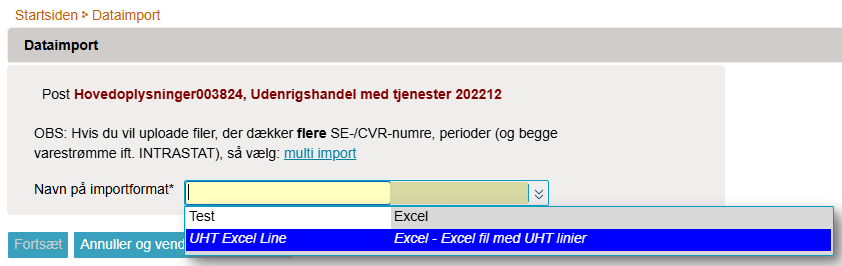
|
|
The list of items shows the items in the compensation declaration. Click CONTINUE - Total turnover to go to the summary of the replacement declaration and submit it. |
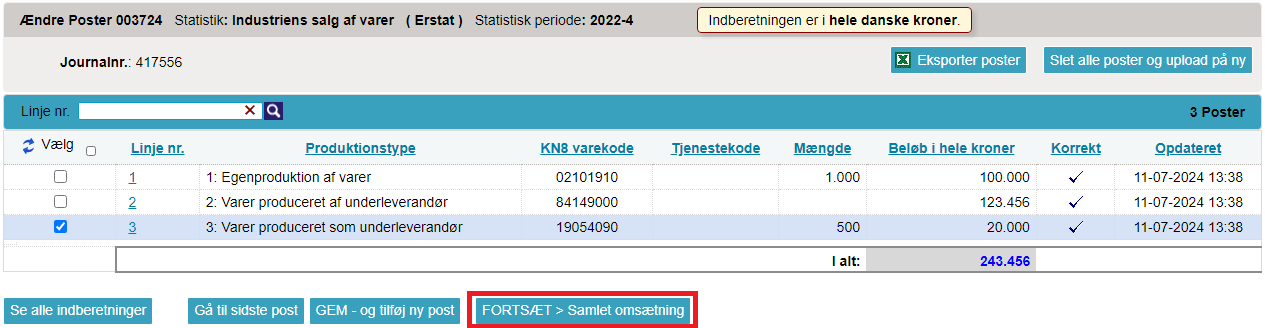
|
|
If everything looks correct on the summary, click APPROVE AND CONTINUE. |
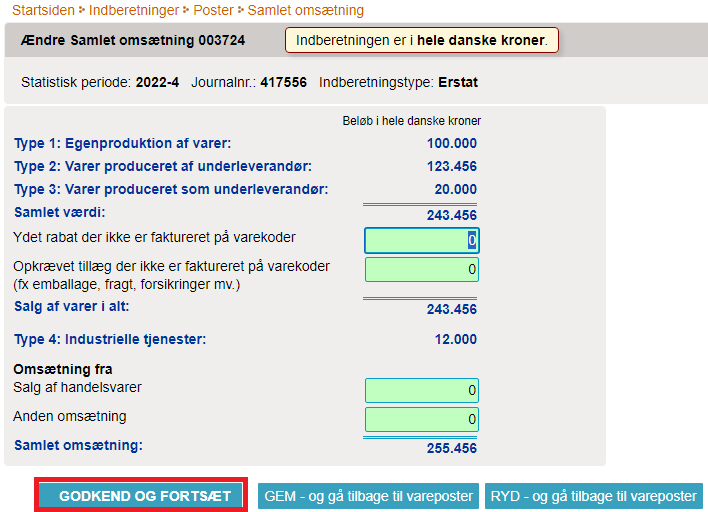
|
List of declarationsThe list of declarations shows your original report and any replacement reports. In the Type column, you can see which return numbers are involved. Note: Your declaration has been submitted correctly when there is a tick in the Return Approved column on the list of declarations. |
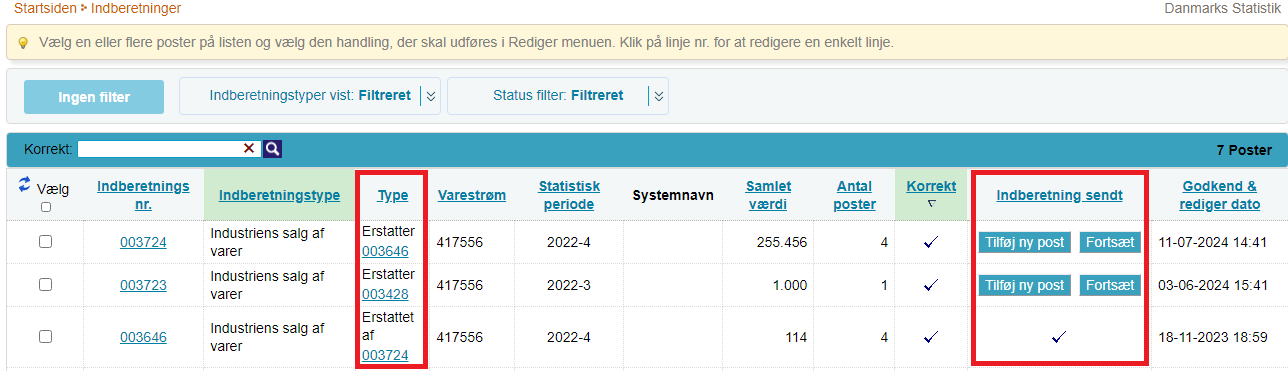
|
In this guide, you can read about how to set up access for third parties in IDEP and how third parties can report on behalf of another company.
Please note that third parties are also referred to as ‘providers’ in IDEP.
It is important that both the reporting company (PSI) and the provider of the information (the third party doing the reporting) have MitID Erhverv. Owners of sole proprietorships can also report using their private MitID for business reporting. Read more about MitID Erhverv.
Below you will find instructions for the following:
- If you want to give third parties access to report on your behalf
- If you need to report on behalf of another company
1. If you want to give third parties access to report on your behalf
Start IDEPGo to the reporting page for International trade in services - monthly or International trade in services - quarterly . Click START IDEP. You will then be asked to log in via MitID Erhverv. Once you have logged in to MitID Erhverv, you will automatically be redirected to the IDEP website. |
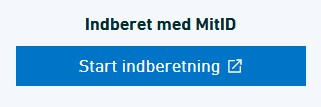
|
Modify provider detailsThe first time you log in to IDEP, you need to fill out the required provider details information. All the yellow fields must be filled in. The fields may be pre-filled with information from Statistics Denmark. This information can be corrected or new information can be added. If you enter a mobile phone number, you will receive an SMS reminder before the reporting deadline. If you don’t want this, please tick the box Disallow SMS. To receive correspondence from Statistics Denmark via Digital Post, please tick the box Digital post. NB: Company name cannot be changed. Complete detail modification by clicking Save and contiue to next step below. |
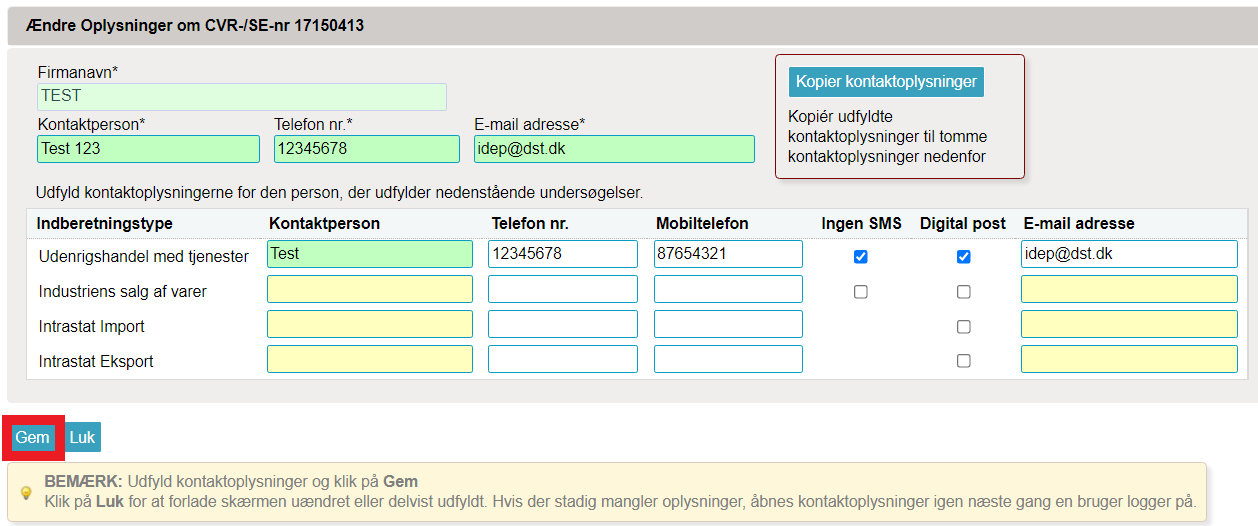
|
Add providerSelect the tab Parties in the top menu bar. Choose Providers. |
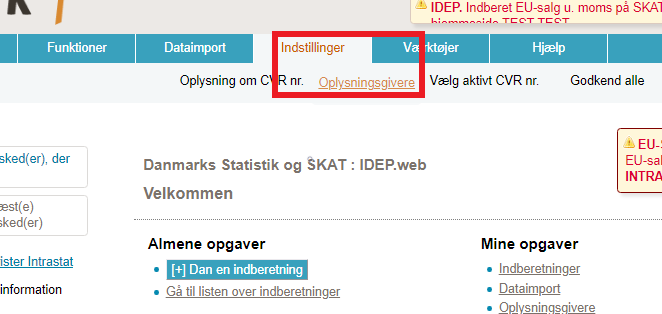
|
| Click on Add provider. |
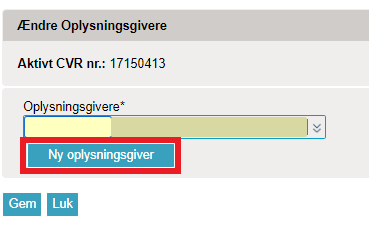
|
|
Type in the CVR number of the company you want to grant access to, and click on Lookup to search for the company. |
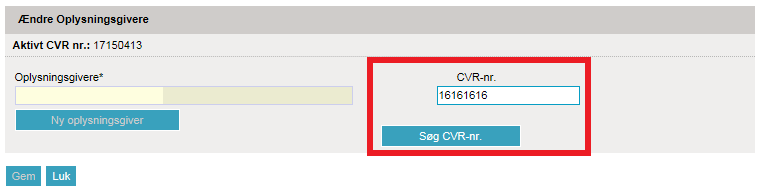
|
| Click on Add this one.. |
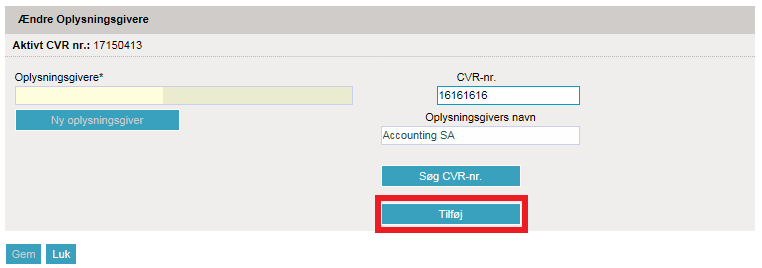
|
|
Check the box to the left of the Survey Type you want the Provider to report on your behalf. Fill in the Provider’s con-tact information and click on Save. Now the Provider will have access to report on your behalf. |
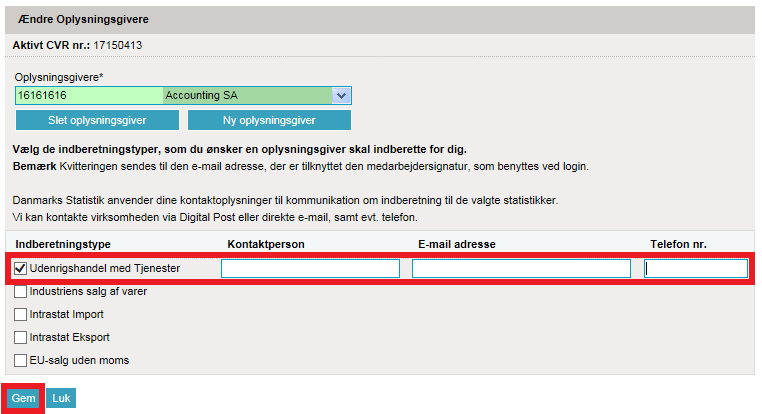
|
2. If you need to report on behalf of another company
Start IDEPGo to the reporting page for International trade in services - monthly or International trade in services - quarterly . Click START IDEP. You will then be asked to log in via MitID Erhverv. Once you have logged in to MitID Erhverv, you will automatically be redirected to the IDEP website. In IDEP you can change language by clicking on the flag in the upper right corner. |
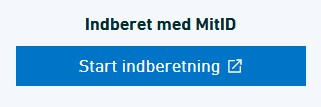
|
Enter contact detailsThe first time you log in, enter your contact details under active statistics and click on Save. Note: Name of company can not be changed. Click on Close, if there are no fields to fill in. You will then be taken to the start page. |

|
Choose CVR number (VAT)Select Parties/Change current PSI in the top menu bar. |
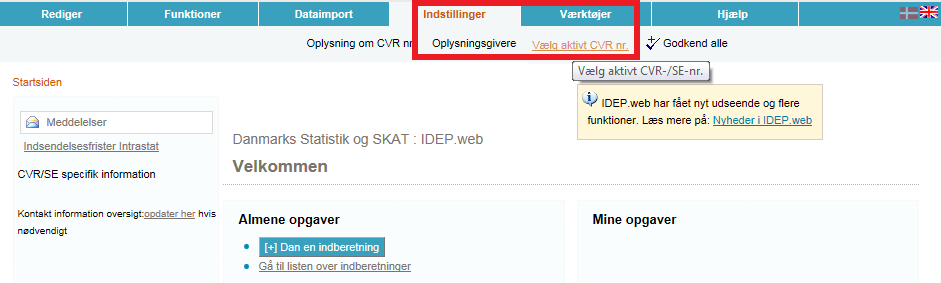
|
|
Now you can choose between the CVR/VAT numbers you have access to. Click on the CVR/VAT number of the company you want to report for. You will then go to the start page, and can begin reporting. |
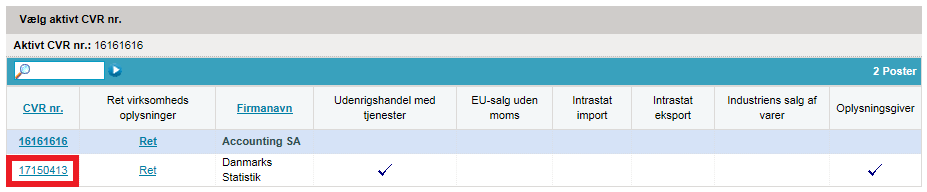
|
|
Note: You can always see which CVR number is active, in the upper right corner of the screen, next to the Log off button. |
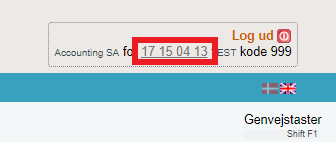
|
This guide describes how to import the UHT Excel Line file format into International Trade in Services in IDEP. The format can be used for both monthly and quarterly reporting.
Note: It requires MitID Erhverv to report via IDEP. Read more about MitID Erhverv.
1. Start a declaration
UHT Excel Line file formatDownload UHT Excel Line file example The example file contains three sheets:
The Data sheet where you enter your data must include the following columns: Column A: Country Code – enter manually or click in a cell to use drop down menu. List of Country are also shown in the sheet labeled Country. Column B: Service Code – enter manually or click in a cell to use drop down menu. List of Service Codes are also shown in the sheet labeled Services. Column C: Income from Abroad. Column D: Expenditure from Abroad. |
 |
Start IDEPGo to the reporting page for International trade in services - monthly or International trade in services - quarterly . Click START IDEP. |
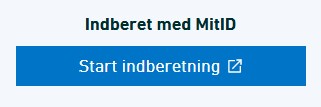
|
Modify provider detailsThe first time you log in to IDEP, you need to fill out the required provider details information. All the yellow fields must be filled in. The fields may be pre-filled with information from Statistics Denmark. This information can be corrected or new information can be added. If you enter a mobile phone number, you will receive an SMS reminder before the reporting deadline. If you don’t want this, please tick the box Disallow SMS. To receive correspondence from Statistics Denmark via Digital Post, please tick the box Digital post. NB: Company name cannot be changed. Complete detail modification by clicking Save. |

|
Upload fileClick on [+] Create a new declaration to begin. |
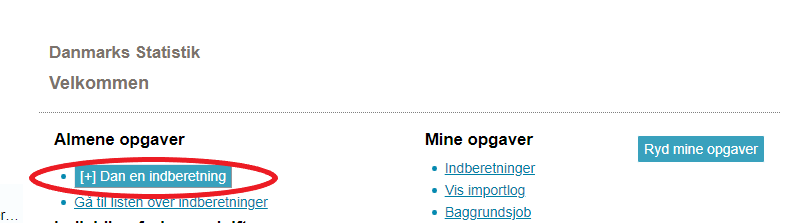
|
Declaration HeaderChoose International trade in services. Choose Import data from file. Choose statistical period from the drop down list. Click on Continue. |

|
|
Vælg importformatet UHT Excel Line ved hjælp af rullemenuen. |

|
|
Klik herefter på Gennemse, for at lokalisere din fil, og på Upload for at importere den. |

|
|
Vælg Arknavn ved hjælp af rullemenuen. Vælg navnet på det faneblad i Excel-filen, der indeholder data. Hvis du bruger fileksemplet fra Danmarks Statistik, hedder arket Data. Klik på Fortsæt. |

|
|
Nu importeres filen til IDEP. Er data korrekt, vil der stå Kan godkendes i kolonnen Status. Klik på Se alle indberetninger. Ved fejl – se afsnittet Fejl i indberetningen. |

|
|
Klik på knappen GODKEND OG FORTSÆT for at godkende din indberetning. |

|
Send indberetningNår du har klikket på Godkend, får du et resume af din indberetning. Hvis resumeet er korrekt, klik på Send indberetningen. Hvis du ønsker at rette i indberetningen, klik på Nej, vend tilbage til indberetningslisten.
Kvittering Kvittering på indberetning sendes til den e-mailadresse, der er tilknyttet dit MitID Erhverv. |

|
Bemærk!Danmarks Statistik har først modtaget din indberetning, når der på listen over indberetninger er markeret med et flueben i kolonnen Indberetning godkendt. |
 |
2. Failure in a declaration
|
Hvis der er fejl i indberetningen, vil der stå Fejl i kolonnen Status. Klik på ordet Fejl, for at komme til importlog. |
|
|
Klik på knappen Udvid for at få detaljeret liste med fejl og advarsler. Vælg Kassér disse data , hvis du ønsker at slette indberetningen og uploade på ny. Klik på selve indberetningsnummeret for at åbne din indberetning eller på et linjenummer for at gå direkte til posten. |

|
|
Marker ved ordet Fejlposter for at få en liste kun med fejlposter. Klik på det første "Linje nr."" for at åbne posten. Klik på Slet alle poster og upload på ny, hvis du ønsker at slette alle poster og indberette på ny. |

|
|
Røde/gule felter skal rettes/udfyldes, så de bliver grønne. Skal vareposten alligevel ikke indberettes, vælg Slet i menuen Rediger. Ret posten, og klik på GEM – og gå til næste for at komme til den næste post, hvis der er flere rettelser. Klik på GEM – og tilføj ny post, hvis du ønsker at tilføje en post til din indberetning. Klik på RYD – og se gemte poster for at forlade posten uden at gemme ændringer. Klik på GEM – og se gemte poster efter sidste rettelse. |

|
|
Nu kan du godkende din indberetning ved at klikke på knappen GODKEND OG FORTSÆT. Husk derefter at klikke på Indsend indberetningen på dit resume (beskrevet tidligere i denne guide). |

|
BemærkDanmarks Statistik har først modtaget din indberetning, når der på listen over indberetninger, er markeret i kolonnen Indberetning godkendt. |

|
Kontakt Danmarks StatistikHvis du har brug for hjælp til din indberetning i IDEP, er du velkommen til at kontakte os via idep@dst.dk |
Denne guide beskriver, hvordan man importerer UHT Multi Excel-filformatet til Udenrigshandel med tjenester i IDEP. Formatet kan benyttes til både månedlig og kvartalsvis indberetning. Find flere vejledninger og fil eksempler på www.dst.dk/tjenester
Bemærk: Du skal have MitID Erhverv for at indberette via IDEP. Læs mere om MitId Erhverv.
1. Start indberetning
UHT Multi Excel-filformat
Fileksemplet indeholder 3 faneblade:
Fanebladet Data skal indeholde følgende kolonner: Kolonne A: Virksomhedens CVR nummer Kolonne B: Periode. Angives som nedenstående:
Kolonne C: Tjenestekode – se koderne i fanebladet Tjenester Kolonne D: Landekode – se landekoder i fanebladet Lande Kolonne E: Indtægter Kolonne F: Udgifter Når du klikker på en celle i kolonnerne Land og Tjenestekode, kan du benytte rullemenuen til at indsætte aktuel kode. |
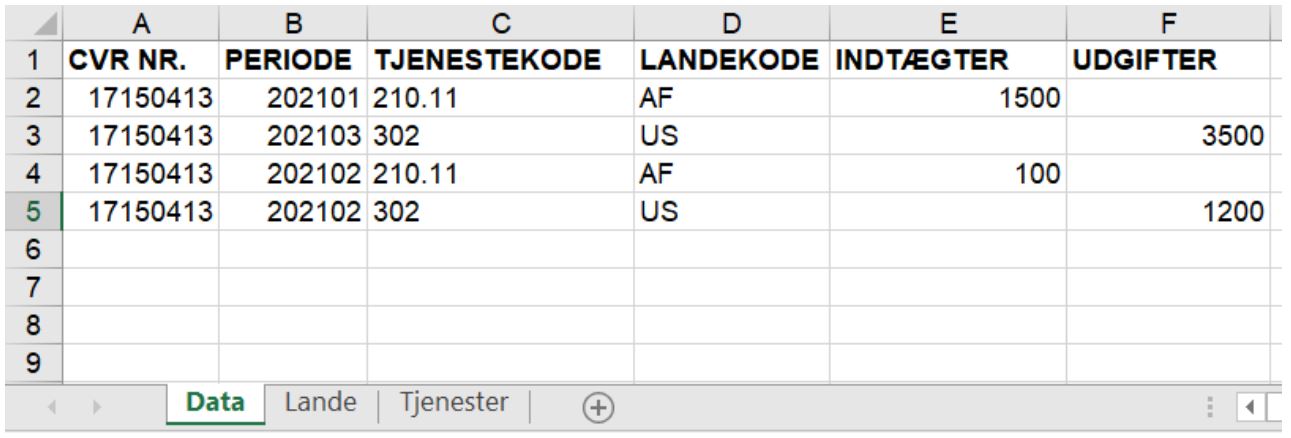
|
Start IDEPGå til indberetningssiden for Udenrigshandel med tjenester - måned eller Udenrigshandel med tjenester - kvartal for at starte IDEP. Klik på knappen Start indberetning. |
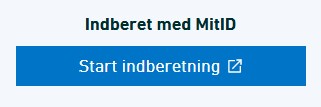 |
Indtast stamdataFørste gang du logger ind, skal stamdata indtastes. Alle gule felter skal udfyldes. Felterne kan være præudfyldt med oplysninger fra Danmarks Statistik. Du kan rette i oplysningerne eller tilføje nye. Det er ikke muligt at ændre "Firmanavn". Indtaster du mobiltelefon, vil du modtage en sms påmindelse inden indberetningsfristen. Hvis du ikke ønsker påmindelsen, sæt hak i Ingen SMS. Ønsker du at modtage korrespondance fra Danmarks Statistik via Digital post, sæt hak i Digital post. Afslut ved at klikke på Gem. |
 |
Upload filKlik på [+] Dan en indberetning på startsiden af IDEP. |
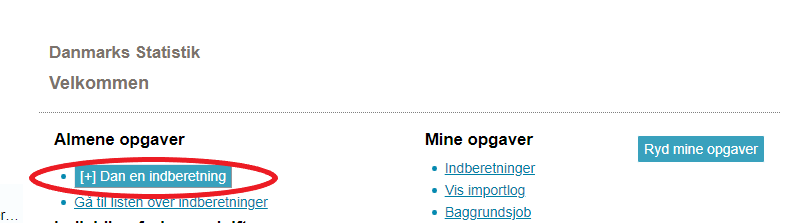
|
| Klik på den blå Multi import knap. |
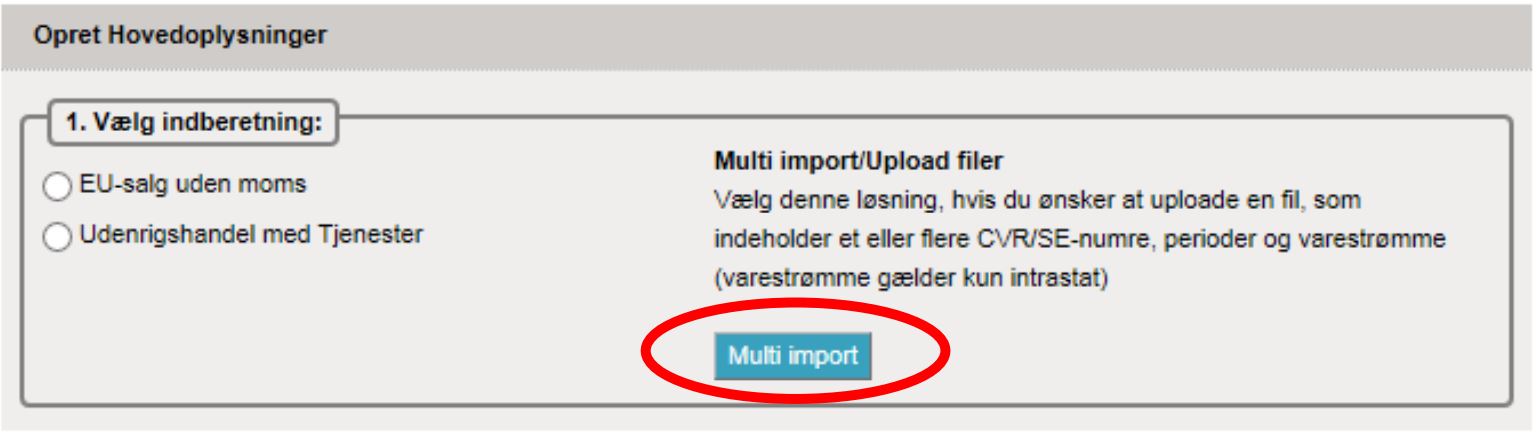
|
|
Vælg importformatet UHT Multi Excel ved hjælp af rullemenuen. |
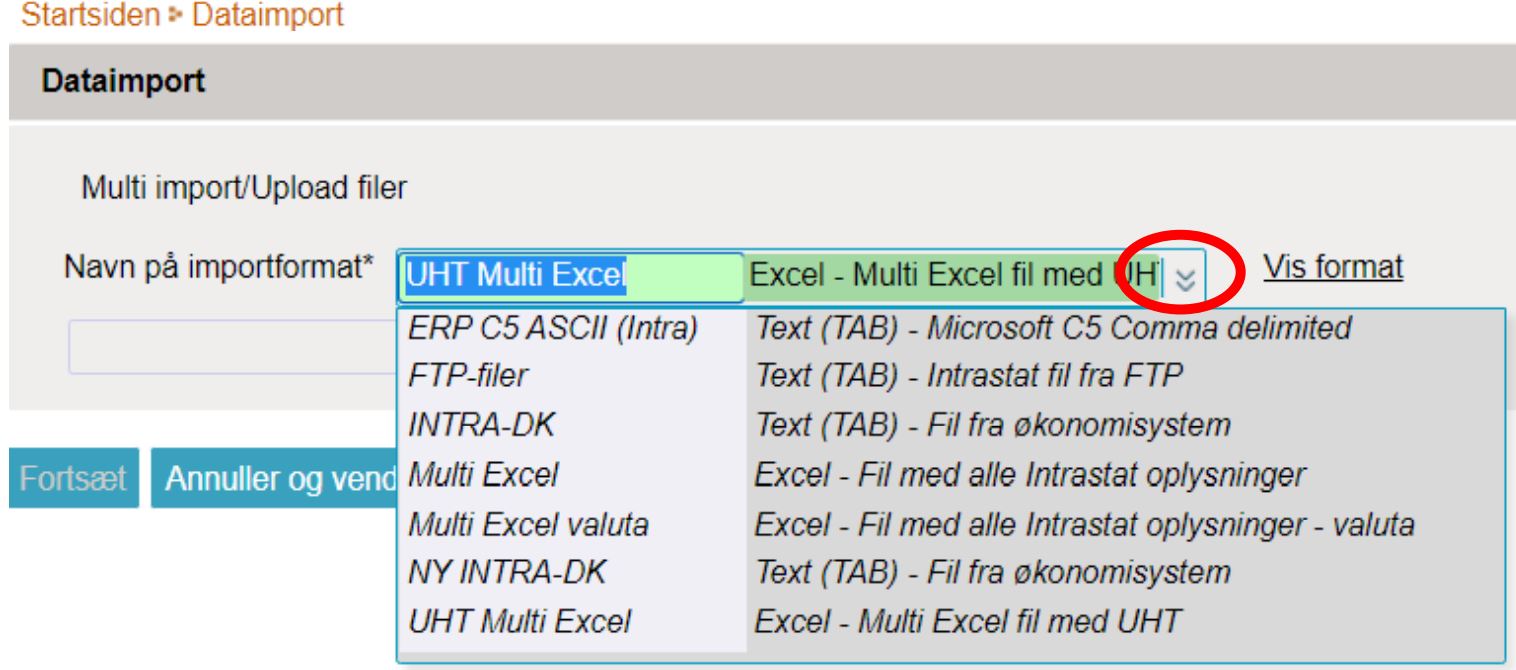 |
|
Klik herefter på Gennemse, for at lokalisere din fil, og på Upload for at importere den. |
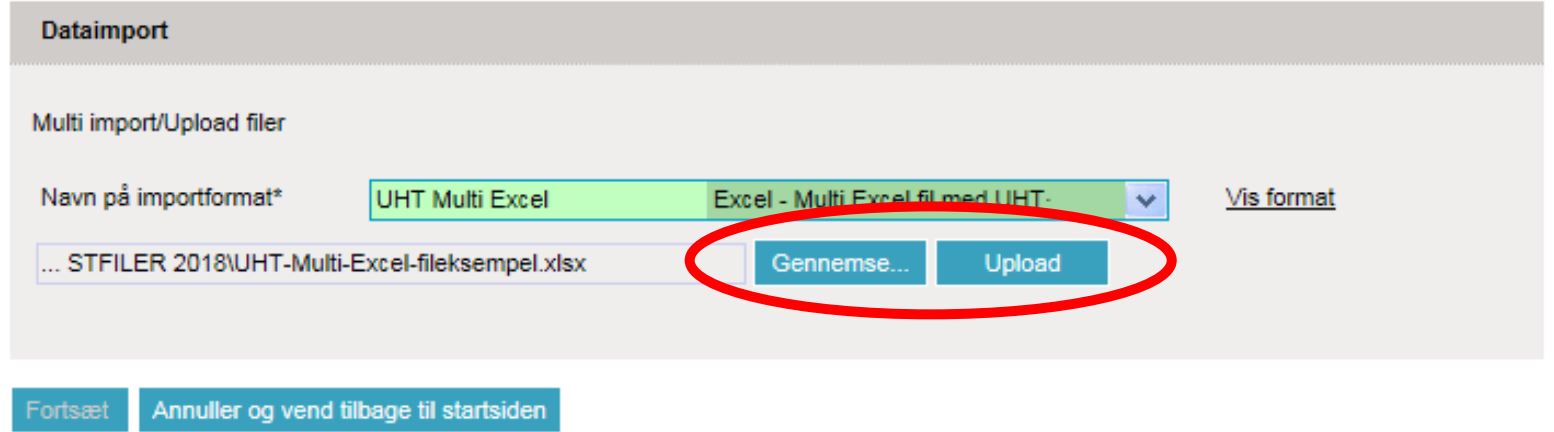 |
|
Vælg Arknavn ved hjælp af rullemenuen. Vælg navnet på det faneblad i Excel-filen, der indeholder data. Hvis du bruger fileksemplet fra Danmarks Statistik, hedder arket Data. Klik på Fortsæt. |
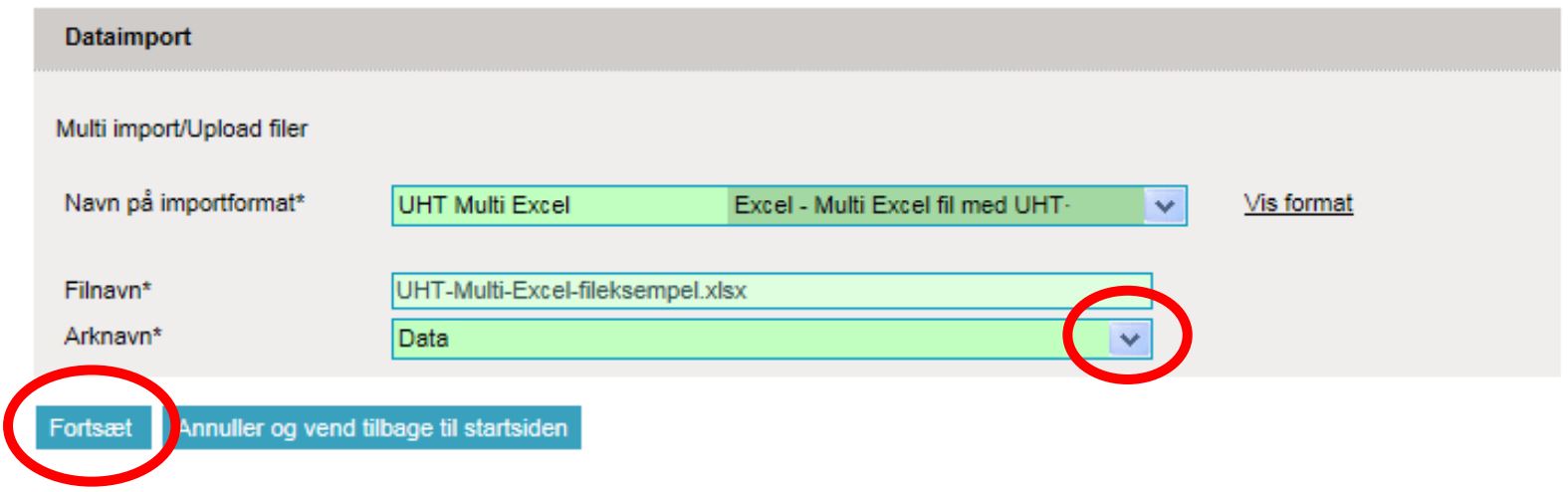 |
|
Nu importeres filen til IDEP. Er data korrekt, vil der stå Kan godkendes i kolonnen Status. Klik på Gå til indberetningslisten. Ved fejl – se afsnittet Fejl i indberetningen. |
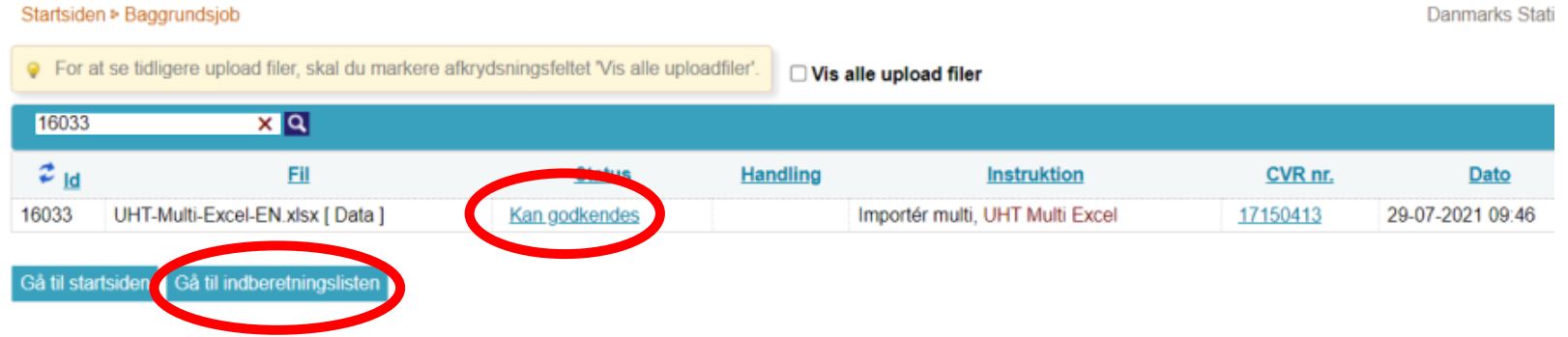 |
|
Klik på knappen GODKEND OG FORTSÆT for at godkende din indberetning. |
 |
Send indberetningNår du har klikket på Godkend, får du et resume af din indberetning. Hvis resumeet er korrekt, klik på Send indberetningen. Hvis du ønsker at rette i indberetningen, klik på Nej, vend tilbage til indberetningslisten.
Kvittering Kvittering på indberetning sendes til den e-mailadresse, der er tilknyttet dit MitID Erhverv. |
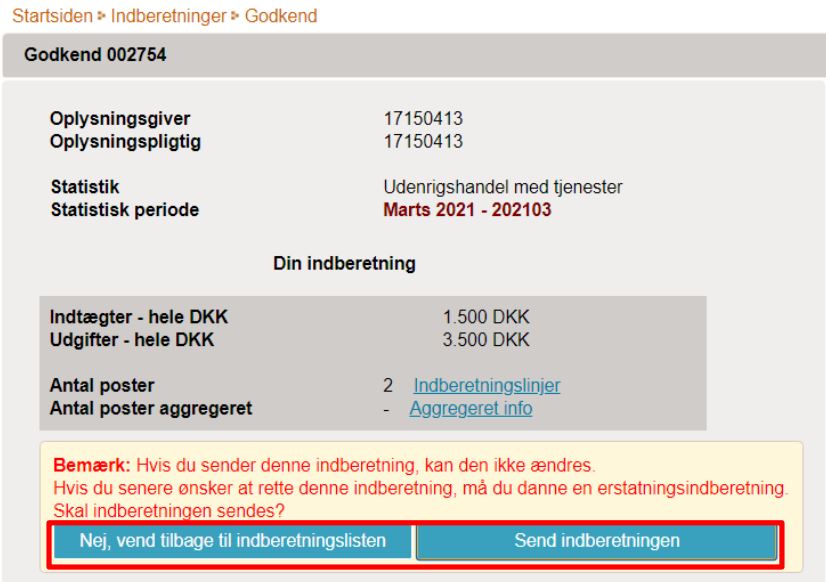 |
BemærkDanmarks Statistik har først modtaget din indberetning, når der på listen over indberetninger er markeret med et flueben i kolonnen Indberetning godkendt. |

|
2. Fejl i indberetningen
|
Hvis der er fejl i indberetningen, vil der stå Fejl i kolonnen Status. Klik på ordet Fejl, for at komme til importlog. |
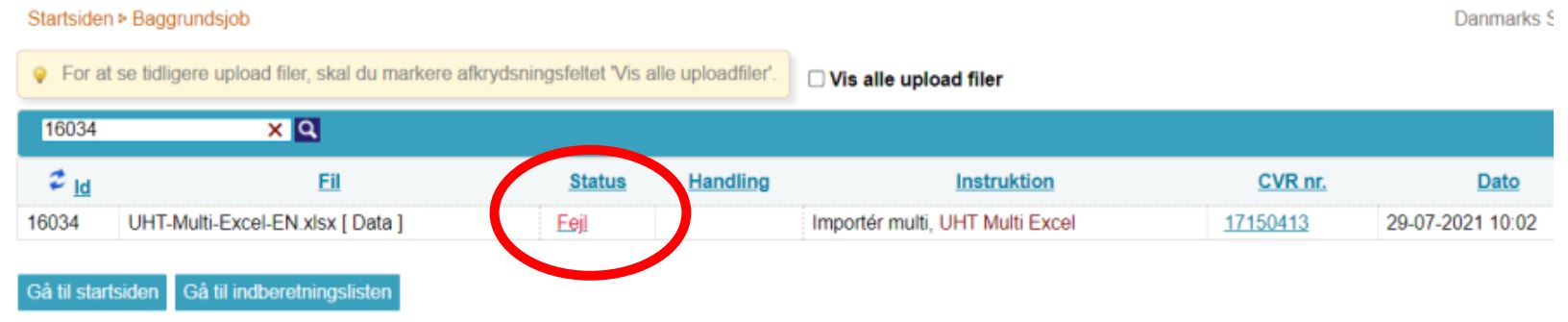 |
|
Klik på knappen Udvid for at få detaljeret liste med fejl og advarsler. Klik på selve indberetningsnummeret for at åbne din indberetning eller på et linjenummer for at gå direkte til posten. Vælg Kassér disse data, hvis du ønsker at slette indberetningen og uploade på ny. |
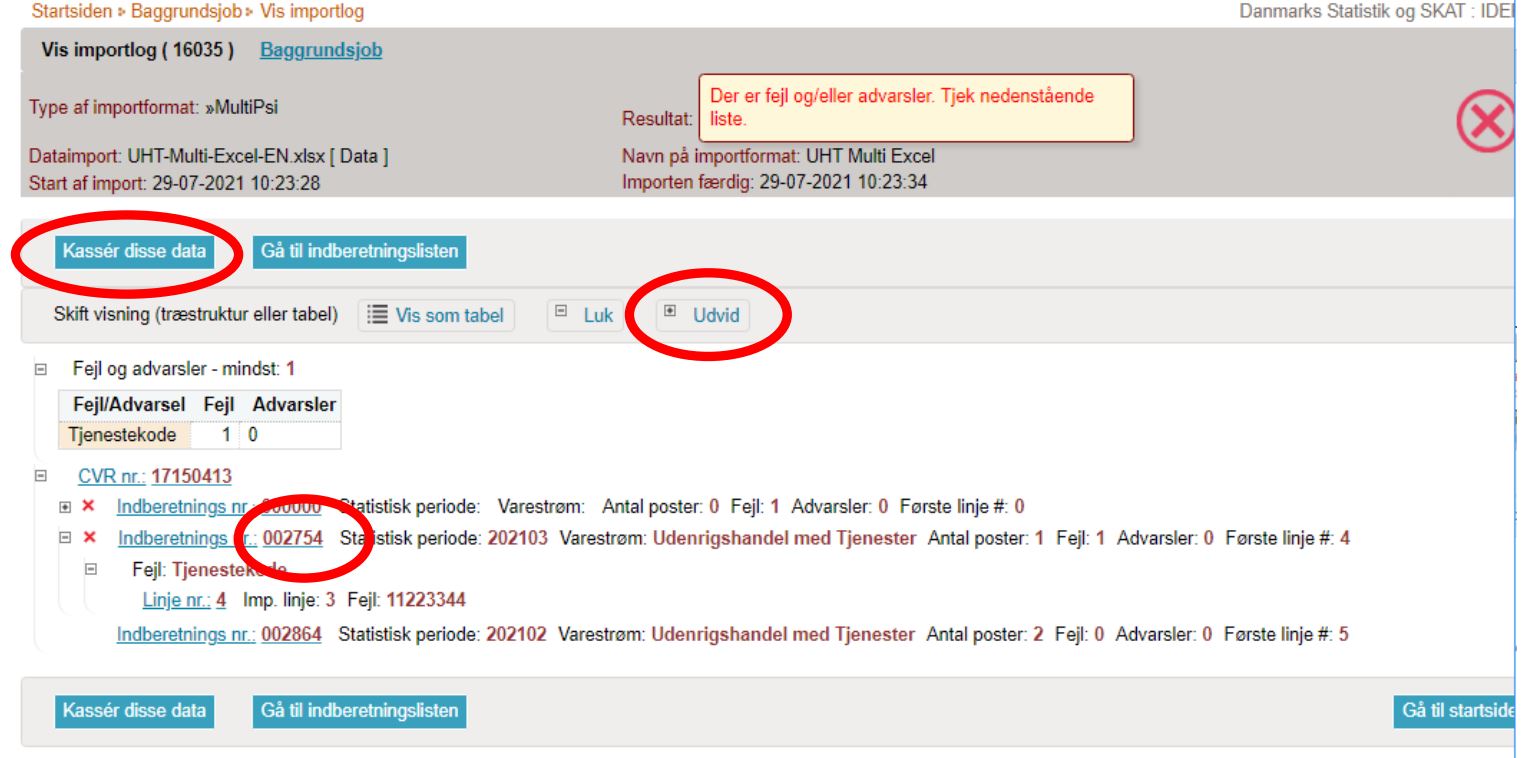
|
|
Marker ved ordet Fejlposter for at få en liste kun med fejlposter. Klik på det første "Linje nr."" for at åbne posten. Klik på Slet alle poster og upload på ny, hvis du ønsker at slette alle poster og indberette på ny. |

|
|
Røde/gule felter skal rettes/udfyldes, så de bliver grønne. Skal vareposten alligevel ikke indberettes, vælg Slet i menuen Rediger. Ret posten og klik på GEM – og gå til næste for at komme til den næste post, hvis der er flere rettelser. Klik på GEM – og tilføj ny post, hvis du ønsker at tilføje en post til din indberetning. Klik på RYD – og se gemte poster for at forlade posten uden at gemme ændringer. Klik på GEM – og se gemte poster efter sidste rettelse. |

|
|
Nu kan du godkende din indberetning ved at klikke på knappen GODKEND OG FORTSÆT. Husk derefter at klikke på Indsend indberetningen på dit resume (beskrevet tidligere i denne guide). |

|
BemærkDanmarks Statistik har først modtaget din indberetning, når der på listen over indberetninger er markeret i kolonnen Indberetning godkendt. |

|
Kontakt Danmarks Statistik
Hvis du har brug for hjælp til din indberetning i IDEP, er du velkommen til at kontakte os via idep@dst.dk.
Brug for hjælp?
Vores supportteam kan svare jer via e-mail eller ringe jer op.

Længere frist?
I kan anmode om længere frist via vores supportformular.
Anmod om længere frist for:


